Connecting Your Email to HubSpot
A guide to connecting your email (and calendar!) to HubSpot
Email Integration
Users with Sales Hub access will need to enable the email integration with Gmail (or Outlook) to make it as efficient and easy as possible to log and track emails, meetings, and other interactions with clients and prospects.
Please note: The purpose of the email integration is to track business development-related emails and activities. You are not required to track every email that reaches your inbox.
Your email integration will allow you to add contacts and companies directly from your inbox, and access valuable CRM data without having to navigate to HubSpot while you work. This will also help us track and log important email interactions with clients and prospects so you don't have to manually log those interactions in the database. Here's how to get started.
Connect Your Email Account
- Navigate to Settings > General > Email
- Click Connect Personal Email (in this case "personal email" means your individual work email address as opposed to an email alias)

- Check the box for Turn on inbox automation in the pop up window
- Click Connect your inbox
- Enter your work email address
- Click the Connect to Gmail button and follow the steps as prompted to grant HubSpot access to your email account
- After connecting your inbox, you'll be asked to download the HubSpot Sales Chrome Extension. Follow those instructions or add the HubSpot extension to your browser from the Chrome store.
Pro-tip: If you have multiple email addresses, like a berlinrosen.com email and an orchestraco.com email, please add the other one as an email alias! This will allow you to switch email addresses when you're sending messages from HubSpot.
Email Logging and Tracking From Your Inbox
Now that your inbox is connected to HubSpot, you'll be able to easily track and log emails directly from your inbox. By default, emails will not be tracked or logged in the CRM until you add them by checking the boxes from your email composer.
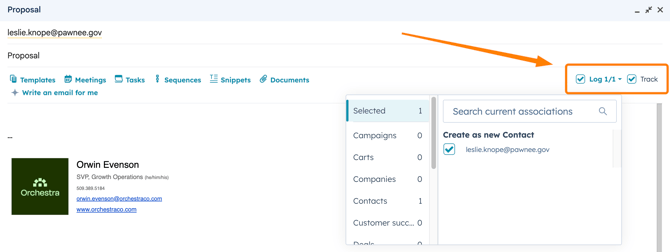
For more information about logging and tracking emails, you can learn more at the Knowledge Base article here.
🔎 Vocab Lesson 🔎
When you log an email, you save a copy of that email (and its thread) to an associated record in HubSpot. When you track an email, you'll get insight into how the recipient engages with your email. You'll be able to see whether and when the recipient opens the email, clicks a link, or downloads a document from your email on their contact record.