Creating Budgets with Line Items in HubSpot
Learn how to create budgets in HubSpot deals using line items from the product library, including retainers, project fees, and discrete products.
Understanding the Product Library
The Line Items in HubSpot are built from our custom Product Library. For convenience, we've organized the Product Library into three easy-to-search categories:
- Core Products are either Retainers or Project Fees that are customized for each client and opportunity. The vast majority of Orchestra's work can be budgeted from these products.
- Discrete Products are common and individual deliverables for specific teams with standardized pricing, like Story Market Fit or a Vulnerability Memo. If you would like to add a standard product, please submit a request in #HubSpot.
- Commissionable Products are products that include percentage-based fee structures like Out-of-Pocket, Influencer, and some Paid Media opportunities.
✏️ Note: Products
HubSpot's platform uses the Product data object as the basis for its Configure, Pricing, and Quoting (CPQ) tool. Orchestra is mostly using this term to describe the way we bill and structure our work rather than to describe the type of work we're doing. Within each line item you'll have the opportunity to attach a service: Brand Strategy, Creative, Public Affairs, PR/Comms, etc.
👉 Pro-tip: Commissionable Products
These specific products involve slightly more complicated pricing structures and require additional context and nuance. Please refer to the detailed article here for additional guidance on these products.
Building Common Budgets with Line Items
You should add Line Items as soon as you can, but they are required to move a Deal to the Submitted stage in the Deal Pipeline.
Here's how to add Line Items from the Deal Record:
1. Open the Deal record you want to add Line Items to
2. In the upper-right panel, locate the Line Items card and click Edit
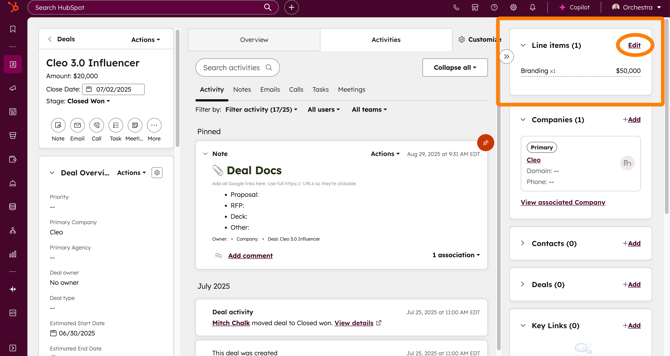
3. Then click Add Line Item on the Line Items page that opens
4. In the dropdown, select Choose from Product Library. (Ignore the giant "Create" button above this; we aren't using HubSpot to create client invoices.)
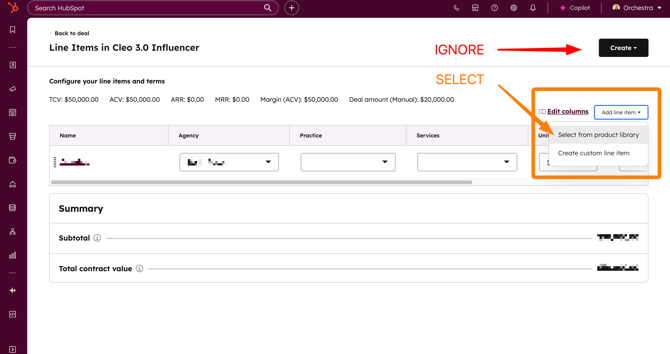
5. In the Add Line Item panel that opens, select the "Views" folder and the product line you're looking for:
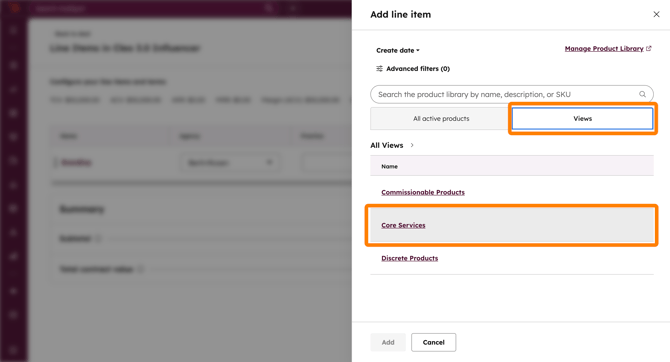
👉 Pro-tip: The Product Library Search Bar
Once you're familiar with the product library, you can simply use the search bar on the Line Item menu to find the product you're looking for without navigating through the Views and product buckets.
6. Select the product you're looking for, like a typical 12-month retainer:
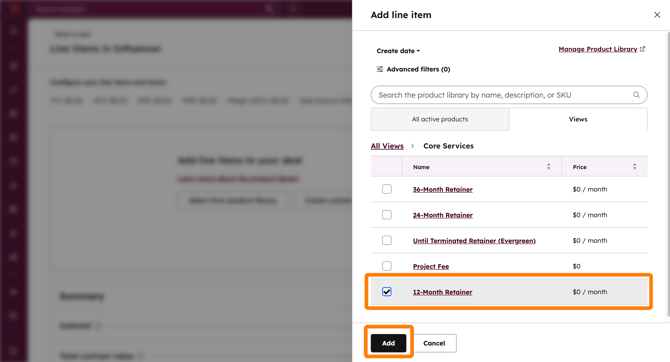
7. For each line item, select the Agency, Practice, and Services from the dropdown menu.
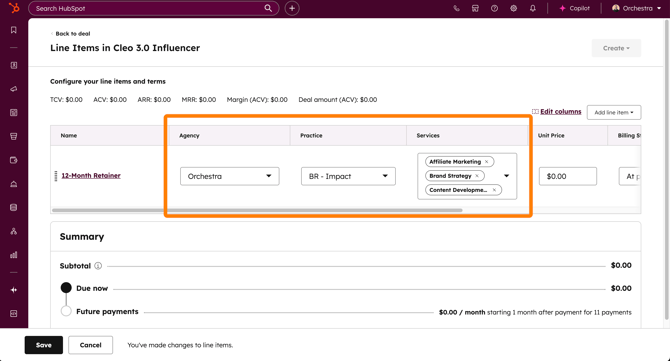
✏️ Note: Agencies, Practices, & Services
You may only select one Agency and Practice per line item—that's how we'll break down practice-level revenue for our forecasts—but you can select as many Services to describe the work as you need.
8. Since we're editing a 12-month retainer in this example, enter the MONTHLY retainer amount in the Unit Price field. For Project Fees, please enter the full amount regardless of how it's billed to the client.
9. For Billing Start Date this will usually stay at "At payment" but if you need to defer the retainer until after a project completes, for example, you can select a custom start date for the line item or defer it by X days or Y months after the start.
10. Ignore Fee Percent unless you're entering a commissionable product, in which case read the instructions here.
11. Only adjust Quantity for discrete products or custom retainers.
12. Ignore Net Price
13. Confirm that the Total Contract Value aligns with your budget and click Save.
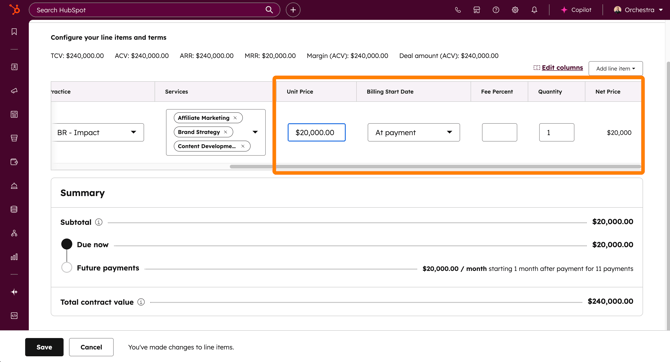
✏️ Note: Quantity
If you change the Quantity of a 12-month retainer product to 2, then you'll be budgeting for 2 concurrent 12-month retainers, which will double your monthly retainer amount.
If you need a 24- or 36-month retainer, select those products from the product menu.
Other Budgets
Project Fees
Projects have a clear end-point or final deliverable; this includes opportunities we know will end, even if we don’t know what the timeline is and we are working under monthly fees (such as a court case).
Projects are inclusive of things like (a non-exhaustive list):
- An announcement
- Creative or content development (not including ongoing social media management)
- Litigation support
- Legislative and political campaigns
- Crisis planning or execution (not ongoing monitoring)
- Condo or lease-up projects
When using Line Items to add budgets, simply:
- Select Project Fee from the Core Products list to scope a standalone project.
- Enter amount in Unit Price; adjust Quantity if needed.
✏️ Note: Projects
Projects can be billed as one-offs or with monthly fees. Since we won't be using HubSpot for invoicing or billing, we don't need to worry about the pricing schedule too much here. What will matter for forecasts and projections are start date, end date, and total budget.
Until Terminated or Evergreen Retainers
- For these retainers, select the Until Terminated Retainer (Evergreen) product from the library
- Fill out the line item just like you would any other retainer, as described above
- Note that for reporting and forecasting purposes, this product will default to 12 months of revenue. However, end dates for the deal will not be required.
Retainers of Custom Lengths
If you need a custom retainer, like 18-months, choose the Custom Retainer option. With this option, the quantity will align your total budget with the months of your retainer.
👉 Pro-tip: Custom Retainers
Using Quantity in the Custom Retainer project is a helpful and quick way to get your scope the budget for your Deal. However, this will not update the monthly payment schedule on the Line Items page. While this doesn't have any real impact on our forecasting, you can learn more about the custom retainer product—including how to adjust this setting—here.