Logging Your First Activity in HubSpot
Keep your records accurate and your team aligned by logging calls, emails, meetings, and notes in HubSpot.
One of the most important habits in HubSpot is logging your activities — calls, emails, meetings, and notes. Doing this keeps records up to date, makes collaboration across Orchestra easier, and ensures reporting reflects the real work happening with our clients and prospects.
If it's not in HubSpot, it didn't happen.
Logging your activities ensures your work is visible to your team, prevents important details from getting lost, and powers the dashboards we rely on to track growth across Orchestra.
What Counts as an Activity?
In HubSpot, activities are any touchpoints you have with a contact, company, or deal. These include:
-
Calls (logged manually or through HubSpot calling)
-
Emails (sent through HubSpot or automatically logged from your connected inbox)
-
Meetings (scheduled or recorded after they occur)
-
Notes (internal comments, context, or updates you want to save to the record)
How to (manually) Log an Activity
If you connect your inbox, you can eliminate much of your manual activity logging by directly logging emails as you send them. However, some activities you'll still need to log manually, like in-person meetings, dinners, and coffees as well as phone calls if your phone isn't connected to HubSpot. Also, sometimes you'll want to edit or add context to an existing activity. So here's how to manually log or edit an activity.
You’ll always log activities directly on a record for a selected contact, company, or deal.
1. Navigate to the record you want.
You can do this by searching for the record in the search bar of the global navigation bar or by going to your preferred data object index page, like your owned contacts page.
2. Select the "Activities" tab.
At the top of the timeline, select the tab for the activity you want to log: Call, Email, Meeting, or Note.
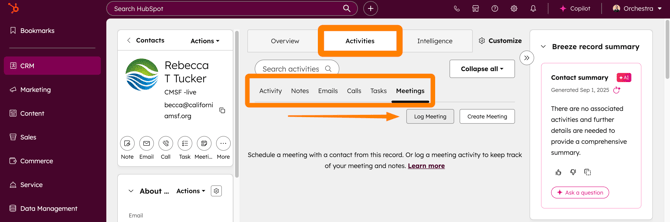
3. Click the "Log [Activity]" button for your selected activity.
And then fill in the details for the activity with as much information as you can, including the call, call outcome, meeting notes, and any attachments as necessary.
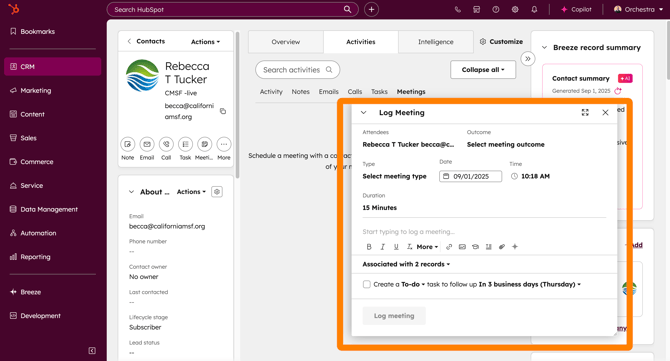
4. Click Log [Activity] to save the activity to the record.
You should immediately see it added to the stream of activity on the record, and you can revisit and edit the activity as needed later.
✅ Checklist: Logging Your First Activity in HubSpot
Use this checklist to practice logging your first call, email, meeting, or note:
-
Search for and open the correct contact, company, or deal record
-
Select the activity type: Call | Email | Meeting | Note
-
Enter details (notes, outcomes, attachments as needed)
-
Click Save to log the activity to the record timeline
-
Confirm the activity appears in the timeline