How to navigate HubSpot like a pro
A quick guide to understanding HubSpot’s global navigation bar and what you’ll find in each section.
When you log into HubSpot, the global navigation bar at the top of the screen is your starting point.

 the sprocket icon in the upper left will take you to Orchestra's default home page
the sprocket icon in the upper left will take you to Orchestra's default home page- 🔍 the global search bar, used to search HubSpot account for assets, tools, learning resources, and settings. Just like Slack, you can CMD+K to quick search.
- ➕ the plus sign next to the search bar is the Quick Create button where you can add a a contact, company, or deal record.
- 📞 the phone icon is the calling tool, which isn't super relevant to most folks' work at Orchestra, but if you want to connect your phone, you can!
- 🏪 the store icon links to the HubSpot marketplaces where you can find connected apps and community templates
- ❓the question mark is the help center for HubSpot support, where you can ask common questions
- ⚙️ the gear icon covers all your settings, including your profile and email integration
- When clicking this icon while in certain tools, you will be brought to that tool's specific settings. You can click Back to all settings in the upper left to see all settings.
- 🔔 the bell icon is the central place to view your notifications.
- ✨ the Copilot icon is where you'll access HubSpot's AI tool to ask questions about our data and complete certain tasks using the provided prompts.
- Orchestra: click the dropdown menu to access options for account details and services. This menu includes Profile & Preferences. At the bottom of the dropdown menu, you can also click to Sign out or view the Privacy policy.
The lefthand navigation bar
The lefthand navigation bar is going to be where you will quickly access the tools you’ll use every day. Below is an overview of the relevant sections for Orchestra.
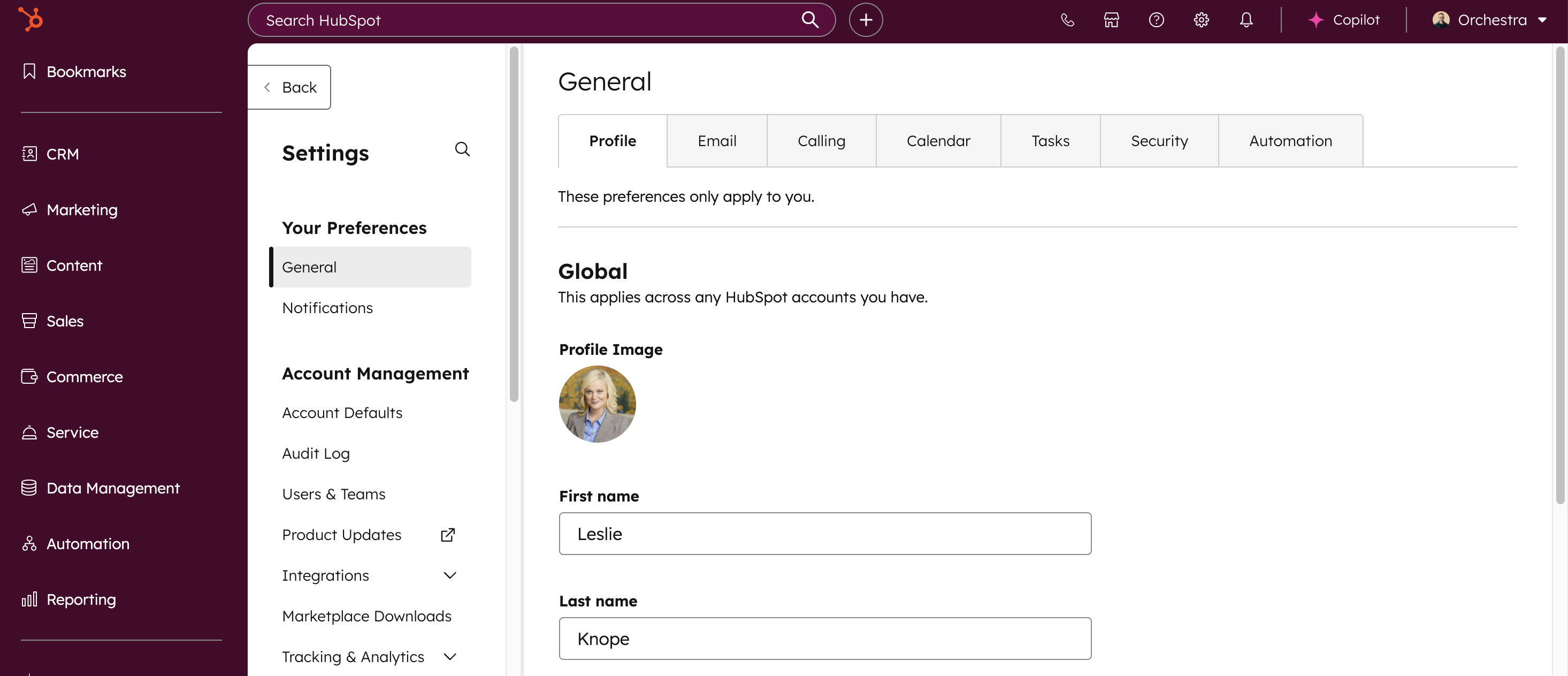
Please note that you may not see all of these sections, depending on your role and seat type. If you think you should have access to one of these hubs and don't see it, please reach out to hubspot@orchestraco.com for support.
| Nav Item | What You’ll Find | How You’ll Use It |
|---|---|---|
| CRM | Contacts, Companies, Deals | Manage relationships, track new business, renewals, and upsells |
| Marketing | Campaigns, email blasts, marketing assets | Create marketing campaigns for clients and prospects |
| Content | Documents, templates, playbooks | Access shared materials for consistent communication and business development |
| Sales | Sales Workspace, Meeting scheduler | Manage your leads, deals, follow-ups, and pipeline activity in one place |
| Service | Knowledge base articles | Learn more about how Orchestra uses HubSpot |
| Reporting | Dashboards and analytics | View dashboards and create custom business development or marketing reports |
🔑 Tip for new users: Bookmark the sections you’ll use most often (like the Sales Workspace, Knowledge Base, and Reporting) so you can get back to them quickly.