A Guide to Percentage-Based Fees & Commissionable Products
Learn how to create budgets for commissionable products in HubSpot using Net + Fee line items or Gross-to-Auto-Split workflows.
Commissionable work is any work that we do where we charge a percentage of some gross amount as Orchestra's fee. This is most commonly seen, historically, in paid media fees, but also includes percentage based fee structures for Out-of-Pocket pass throughs, Influencer work, Affiliate work, and technology pass through charges.
Unfortunately, HubSpot does not have native commissionable product types, so we have two different ways to budget this work:
-
The Manual Method: add separate Net and Fee line items yourself, or
-
The Auto-Split Method: add a Gross line item and let a workflow replace it with Net + Fee items based on your inputs.
🚩 Caution: If you haven't tried building a more standard budget from other, more common line items, please read the main article on budgets here and come back to this guide later.
The Manual Method
Tried and true, the most straightforward way to build commissionable budgets is to just tackle the math of them yourself. This works best when you have a pretty defined Gross budget from the client or prospect with a standard fee rate or if the client has provided exact net and agency fee amounts. Here are the steps to do this:
1. Open the Deal → Line Items (upper-right card) → Edit → Add line item → Select from product library.
2. In Views, you’ll see Core Services, Discrete Products, and Commissionable Products. Click into the Commissionable Products menu.
3. For the Manual Method, you'll add both the Net and Fee product of choice.
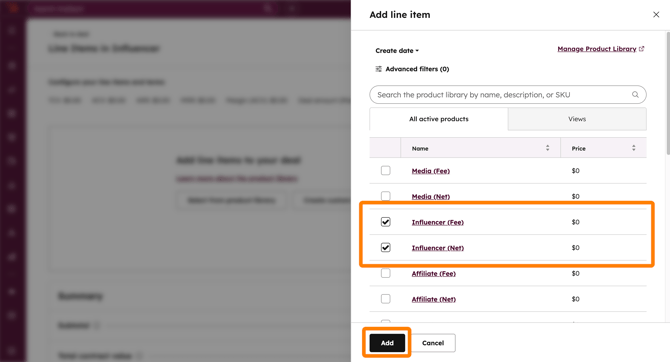
4. Enter the relevant Agency, Practice, and Services for the products
5. Enter the pass-through amount in the Unit Price for the Net product
6. Enter Orchestra's fee in the Unit Price for the Fee product
7. Confirm that your total budget looks correct
8. Save
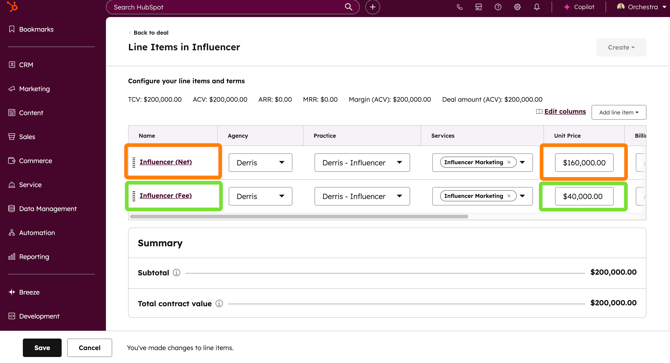
In this example, we have a $160,000 pass through with a $40,000 fee for a gross of $200,000 and an implied commission of 20%.
The Auto-Split Method
To make things as easy as possible, we've developed a workflow that does the math for you, though it does have a few limitations. For this method, follow the first two steps above.
3. Instead of adding the two line items for Fee and Net, just add the single Gross product of choice
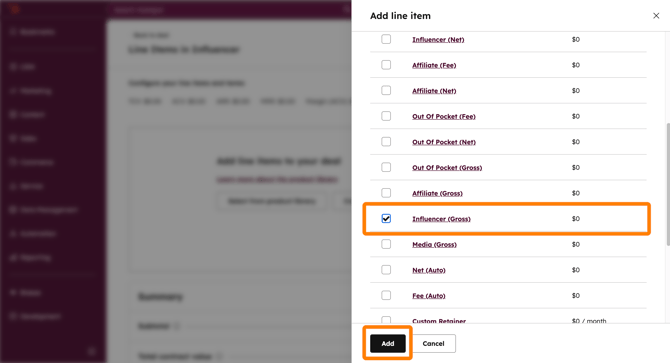
4. Add the Gross amount in the Unit Price and scroll to the right to add the Fee Percent as a whole number (i.e., 20 instead of 20% or 0.20).
5. Click Save and wait two minutes for the workflow to run.
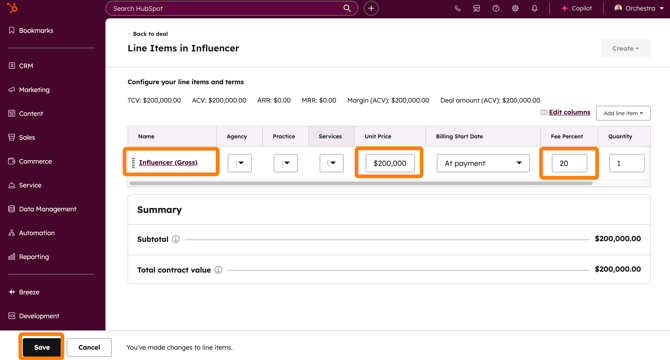
The result will look just like the manual method. The Gross line item will be removed, along with the Fee Percent. The workflow will populate the correct Net and Fee line items based on the selected Gross line item and run the calculation for you.
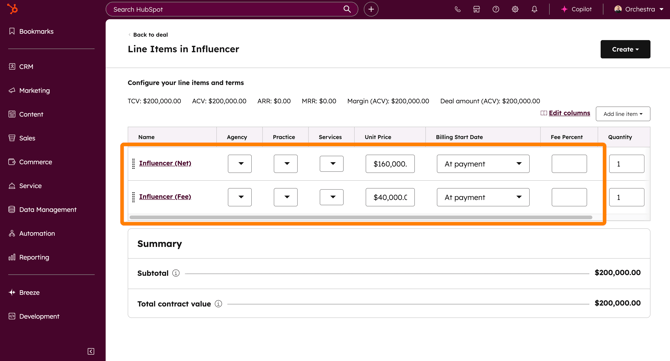
Important Notes
There are no auto-updates later. The auto-split method only works the first time you use it. Once the auto-split runs, the two line items behave like manual entry items.
If the Gross amount changes after the auto-split, then you'll need to:
- Edit the Net and Fee line items directly, OR
- Delete the old Net and Fee line items and re-add a new Gross line item with the updated information
✅ Best Practices
-
Pick a method and stick to it per product line.
-
Always enter the Fee % as a whole number (e.g.,
15). -
For Submitted stage, confirm Net + Fee (or other line items) are present—no Gross placeholders left. If the Gross line item stays, you may end up double counting.
-
Add a deal note when using unusual rates, caps, or special terms.
Frequently Asked Questions (FAQ)
Which method should I use?
Use Gross → Auto-Split for standard, single-rate commissions—it’s fastest and consistent. Use Manual for special structures (tiered/capped rates, multiple commissions on one buy) or when you already know exact Net and Fee amounts.
I typed 0.15 and nothing happened—why?
The Fee % field expects a whole number. Enter 15 (not 0.15). Edit the item and resave, or delete/re-add with the correct format.
My Gross line item “disappeared.” Where did it go?
The Gross line item should really only be used for the auto-split method. In this method, the workflow replaces Gross with Net + Fee line items after ~2 minutes. So the Gross line item disappearing is totally normal and expected.
The gross amount changed. How do I update the budget?
Either (1) edit the Net and Fee line items directly, or (2) delete them and re-add a Gross item with the new amount and percent to trigger a fresh split.
Do Net and Fee update automatically if I change the deal later?
No. After the split, there are no automatic updates. Make adjustments manually or re-run the split by re-adding Gross.
Can I mix methods on the same deal?
Sure, across different products (e.g., media via Gross → Auto-Split, another commissionable product via Manual). For any single product, use one method to keep the audit trail clear.
How does this affect reporting?
Forecasting and totals reflect the current line items on the deal. After the split, reports read from Net + Fee (the Gross placeholder is gone).
Besides Media, what else is commissionable?
Refer to the Commissionable Products view in the Product Library for the current list. If you’re unsure, ask your manager before adding items.